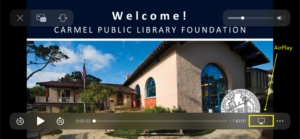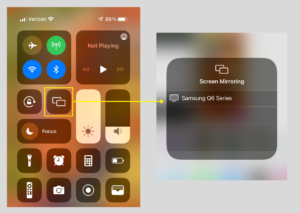How To: Stream From Your Device To a TV
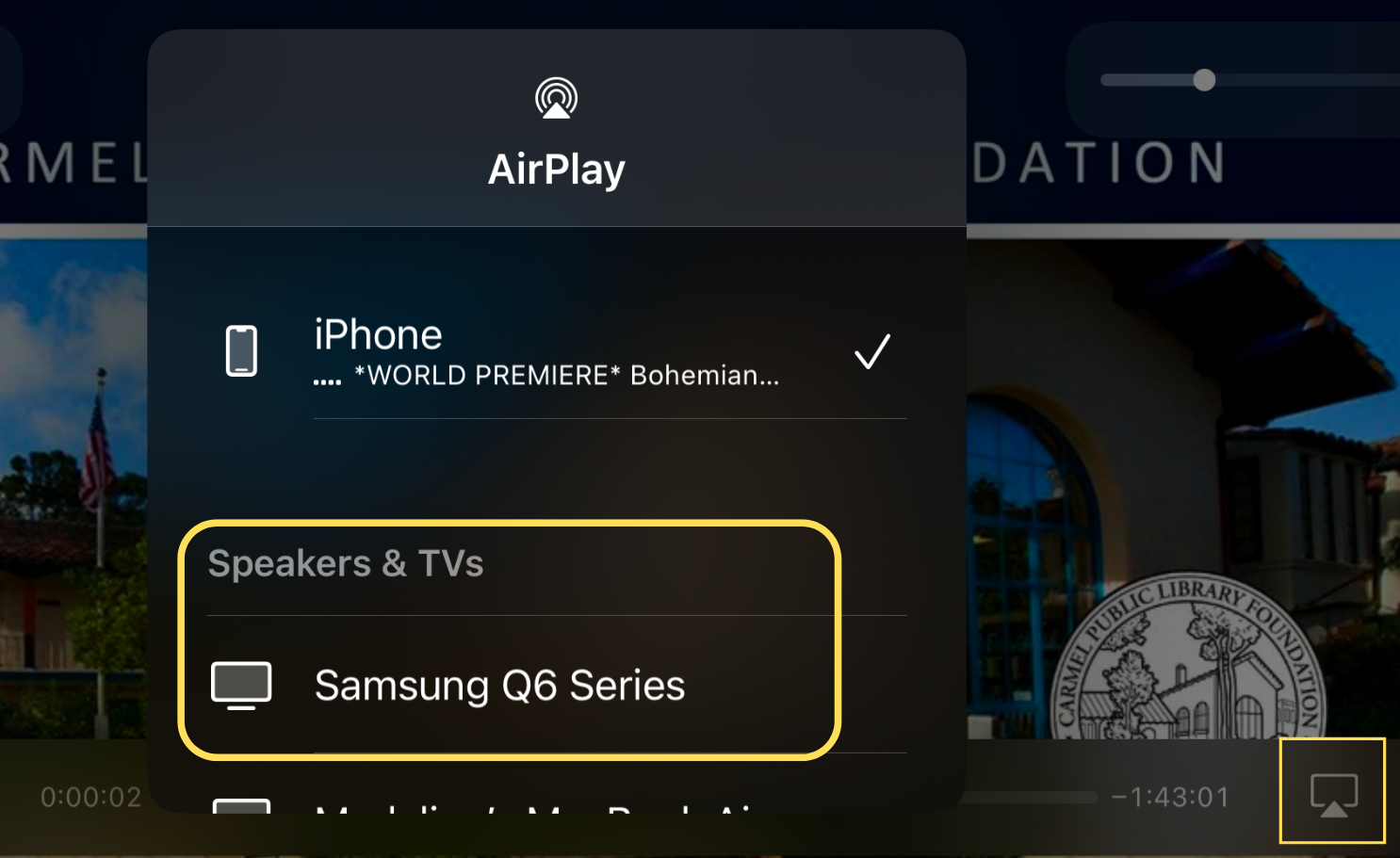
- Mike Buffo
- 0 Comment
- 141 views
How To: Stream or Cast From Your Device To Your TV!
With our recent premiere of Bohemian Soul, many have asked how to watch the Vimeo link on their television at home. This is your guide on how to do this. Our Carmel documentary is currently only available for streaming through Vimeo, making it only accessible wherever you have access to your email. If you are like many others wondering how they can watch Bohemian Soul on their TV, read on to learn the simple process of streaming (casting) videos directly from your phone or device to your television to watch our latest premiere, or any of our events by 831 Live Events, with your whole family!
Apple Airplay – Simple Steps For Screen Casting
If you have a SmartTV, or one that enables wireless connection, using your device (Mac laptop, iPad or iPhone) navigate to our previous blog post ‘Bohemian Soul: A Carmel Documentary’ which is home to our live streamed video of the film, listed top of page. Once you have the film displayed on your devices screen, select the TV/triangle icon on the bottom right side of your screen. This will pull up the AirPlay menu where you can select an available TV or device, allowing you to cast the film directly from your iPhone to the selected TV.
See pictures below ↓ for directions using AirPlay on your iPhone!
Another way to stream Bohemian Soul or any of our events from your Apple Device to a TV: simply select ‘Screen Mirroring’ found on the drop down menu. This will display a list of all available devices to connect with. Once connected, your iPhone screen will be displayed on the selected TV where you can navigate to your email to your confirmation ticket or reminder emails, click the WATCH button, and enjoy the event in the comfort of your own home!
*Make sure your phone and your TV are connected to the same WiFi network before you begin!
How to engage ‘Screen Mirroring’ on your iPhone:
How To: Screen cast with a Laptop/Android
Similar to the iPhone, most laptops and Android have the ability to screen cast – allowing you to stream whatever video you would like from device to TV. The screen share icon is often in the shape of a screen/monitor paired with a triangle or the ‘WiFi’ icon. This will appear on your screen once a video is selected, allowing you to screencast the video onto your TV and enjoy our livestream of your event on your TV with the entire family!
Alternatively, with an HDMI chord/connection you can easily connect your laptop with an open HDMI port on your television.
*Note: Ensure you select the HDMI input on your screen that matches whichever port is connected from your laptop to the back end of your TV. Adjust your computer’s display settings accordingly (Mirrored or Extended Desktop).
For more information on screen casting and watching Bohemian Soul from the comfort of your couch – see some helpful links below that further elaborate on this process.
For more How To’s, Tips, Tricks & more – navigate to our House of 8 Media Blog
Sign up for our Newsletter or contact House of 8 Media by clicking here!